Welcome to the Quick Tutorial!
We’ve created our Quick Tutorial to demonstrate key features and functionality of DDS Viewer, please reference the collection below.
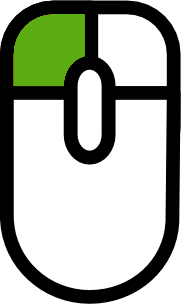 Click and hold down left mouse button
Click and hold down left mouse button
 and image will be moved like mouse is moving
and image will be moved like mouse is moving
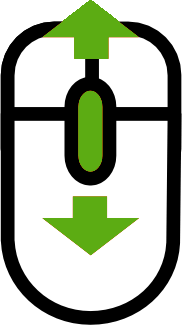 Roll the mouse wheel forward or away from you to zoom
in/out the image.
Roll the mouse wheel forward or away from you to zoom
in/out the image.
 Open File
Open File
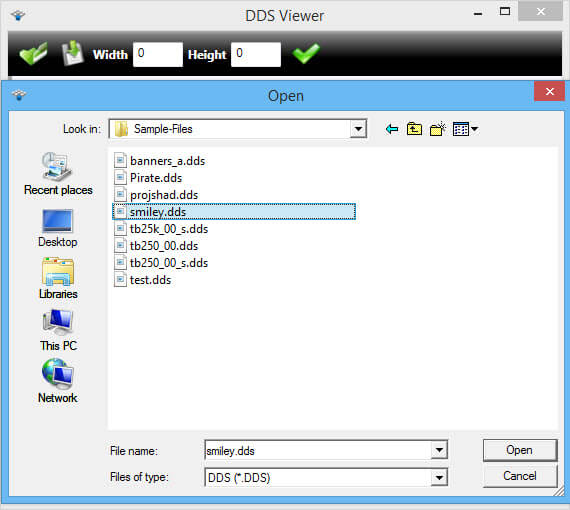
First time when DDS Viewer is started file dialog is
opened like image on the left. To open file choose which file extension you want
to open. This viewer, beside DDS, it supports various other image extensions, like,
PLT, HPGL, HGL, PCX, TGA, PSD, Ai and EPS. Select file that you want and click open
to open image in viewer.To open file when DDS File Viewer is already opened just
click the
 icon and file dialog will be opened.
icon and file dialog will be opened.
 Resize File
Resize File
Image will be opened in original dimension. Image dimension can be changed and image
quality will stay good as it is a vector image. Write dimension of desired image
in Width or Height box, click button

and image will be resized with good quality.
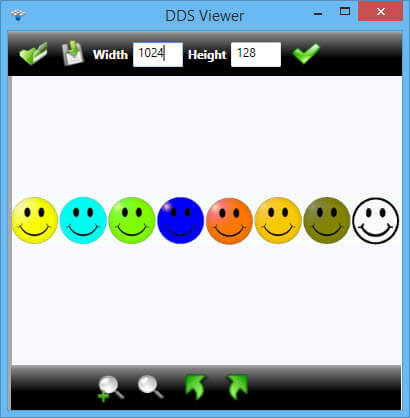
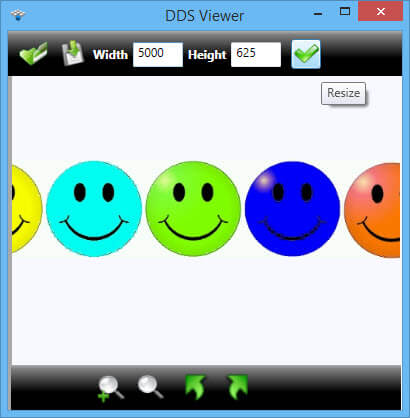
 Save File
Save File
Saving DDS files is easy by clicking the
 button, save file dialig will be opened and DDS file can be saved easy into JPG, BPM, PNG, GIF and TIFF format.
button, save file dialig will be opened and DDS file can be saved easy into JPG, BPM, PNG, GIF and TIFF format.
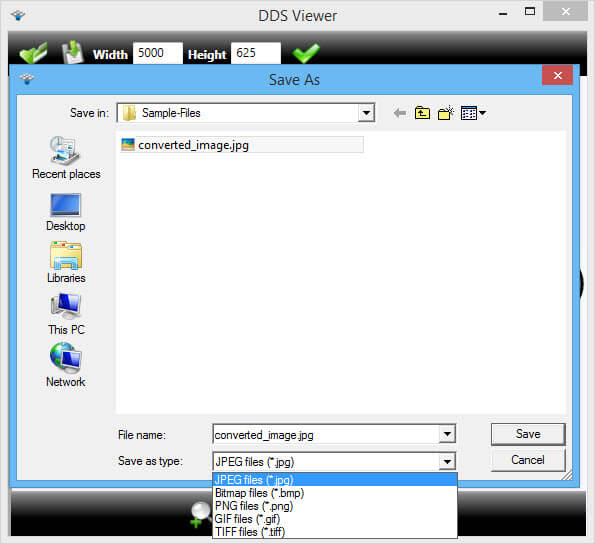
 Zoom
Zoom
Zoom images by clicking bottom bar
 button. Zoom slider will apear next to zoom icon and moving the slider image will be sized aproximately.
button. Zoom slider will apear next to zoom icon and moving the slider image will be sized aproximately.
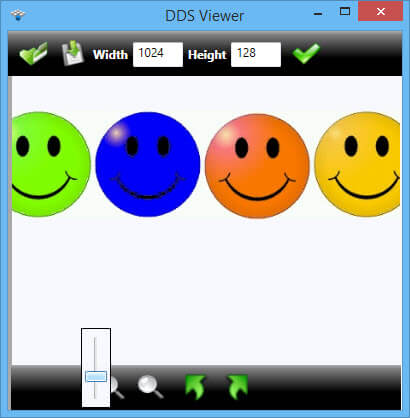
 Fit To Screen
After resizing and moving, image can be fit to screen by clicking bottom bar
Fit To Screen
After resizing and moving, image can be fit to screen by clicking bottom bar
 button.
button.
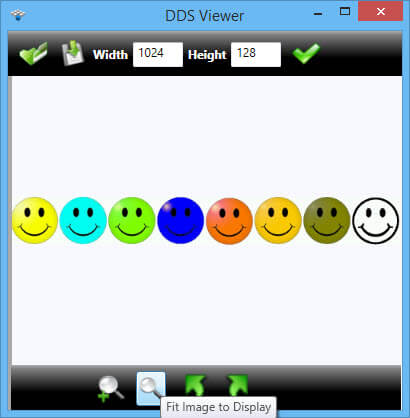
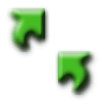 Rotating image
Rotating image can be done 90 degrees clockwise or counter-clockwise, just with clicking on arrow bottom bar buttons.
Rotating image
Rotating image can be done 90 degrees clockwise or counter-clockwise, just with clicking on arrow bottom bar buttons.
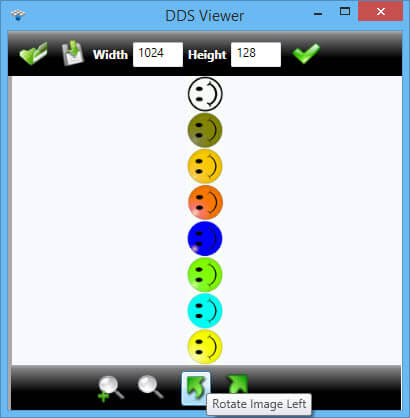
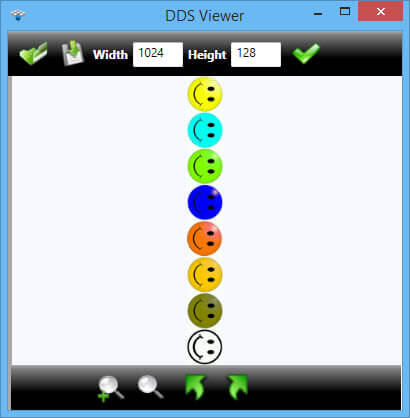
All rights reserved.